Excel Tips & Tricks Every Quantity Surveyor Needs To Know
- Rory Connolly
- Feb 7, 2023
- 3 min read
Updated: May 29, 2024

As a Quantity Surveyor, you are often expected to work with large amounts of data and perform complex calculations. Excel can be a powerful tool in helping you manage your data and streamline your calculations, but it is essential to know the tips and tricks that can make your life easier and save you time. In this blog, we will cover some of the essential Excel tips and tricks that every Quantity Surveyor needs to know.
Keyboard Shortcuts
Excel has a large number of keyboard shortcuts that can help you navigate the application more efficiently. Some of the most useful shortcuts include:
Ctrl + C (Copy)
Ctrl + V (Paste)
Ctrl + X (Cut)
Ctrl + Z (Undo)
Ctrl + F (Find)
Ctrl + P (Print)
Ctrl + N (New Workbook)
Ctrl + S (Save)
Ctrl + D (Fill Down)
Ctrl + R (Fill Right)
By using these keyboard shortcuts, you can perform common tasks faster and more efficiently, freeing up time for more important tasks.
Conditional Formatting
Conditional formatting allows you to highlight cells in a particular range based on specific conditions. For example, you can highlight cells with a particular value, or cells that are above or below a certain value. This is a powerful tool that can help you quickly identify important data in your spreadsheets. To apply conditional formatting, select the cells you want to format, then go to Home > Conditional Formatting > Highlight Cells Rules. From here, you can choose the conditions you want to apply.
Using Formulas
Excel is a powerful calculation tool, and using formulas is a key aspect of its functionality. Some of the most useful formulas for Quantity Surveyors include:
SUM: Adds up a range of cells
AVERAGE: Calculates the average of a range of cells
MAX: Finds the largest value in a range of cells
MIN: Finds the smallest value in a range of cells
IF: Allows you to perform a calculation based on a specific condition
VLOOKUP: Searches for a value in the first column of a table and returns a value from another column in the same row
Pivot Tables
Pivot tables are a powerful tool for summarizing data in Excel. They allow you to rearrange and summarize data from a larger data set into a smaller, more manageable format. This makes it easier to analyze your data and draw meaningful conclusions from it. To create a pivot table, select the data you want to include, then go to Insert > Pivot Table. From here, you can choose the fields you want to include in your pivot table and how you want the data to be summarized.
Using Charts
Charts are an effective way of visualizing data in Excel. They allow you to see patterns and trends in your data that might not be immediately apparent from looking at the raw data. Excel has a range of chart types to choose from, including line charts, bar charts, pie charts, and scatter charts. To create a chart, select the data you want to include, then go to Insert > Chart. From here, you can choose the type of chart you want to create and customize its appearance to suit your needs.
Using Macros
Macros are small programs that automate repetitive tasks in Excel. They can be used to perform tasks such as copying data from one sheet to another, formatting cells, or creating charts. Macros







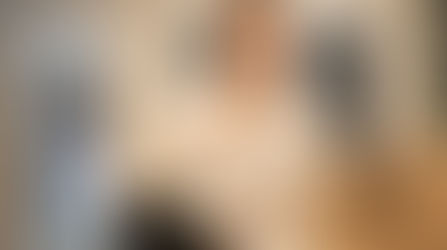


























Comments